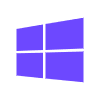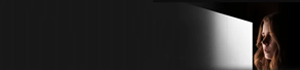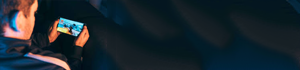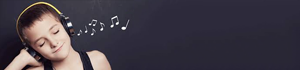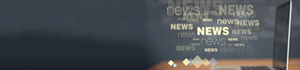Installation
1.Download address of the latest version of Android:https://www.51quickfox.com/android
2. During the installation, when you encounter the installation page, be sure to click the "Android client" button
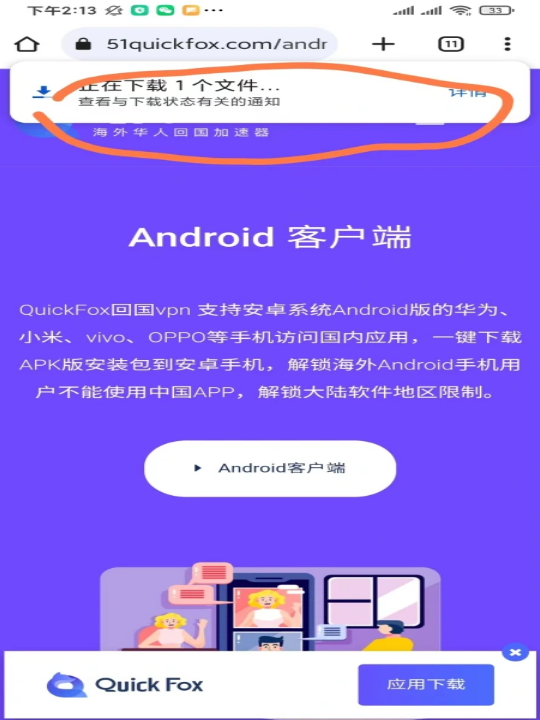
Quickfox installation tutorial for Android phones
3. After the download is completed, go to Download Management to find the file and click it. After receiving the prompt, click to allow this installation.
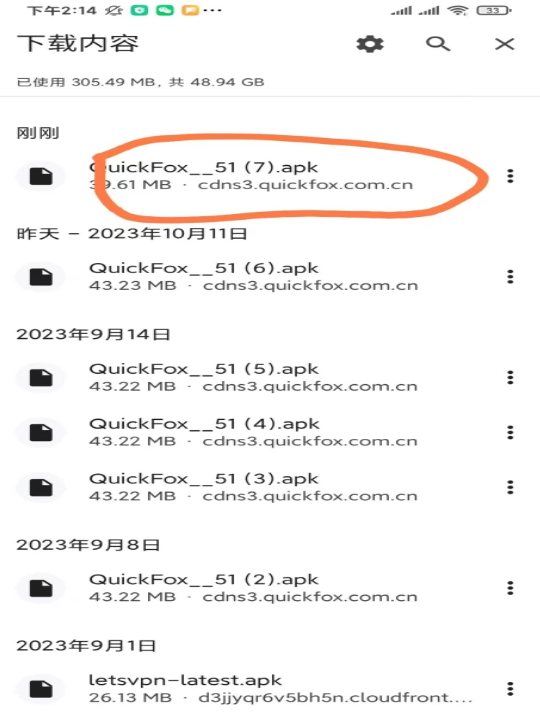
Quickfox installation tutorial for Android phones
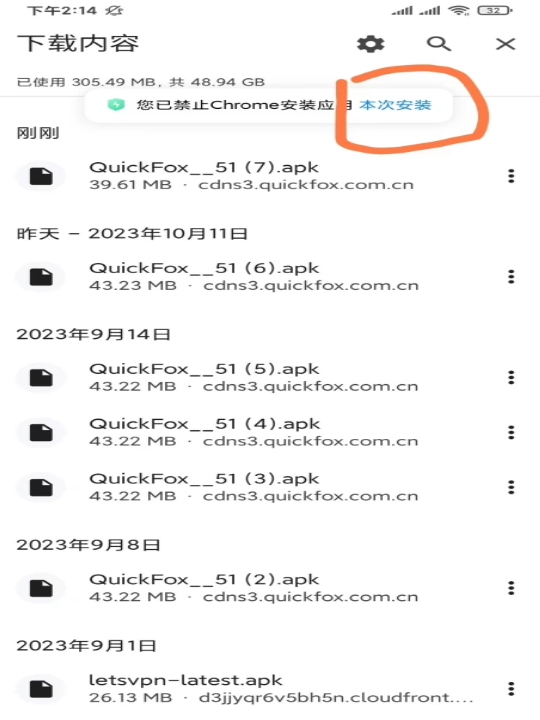
Quickfox installation tutorial for Android phones
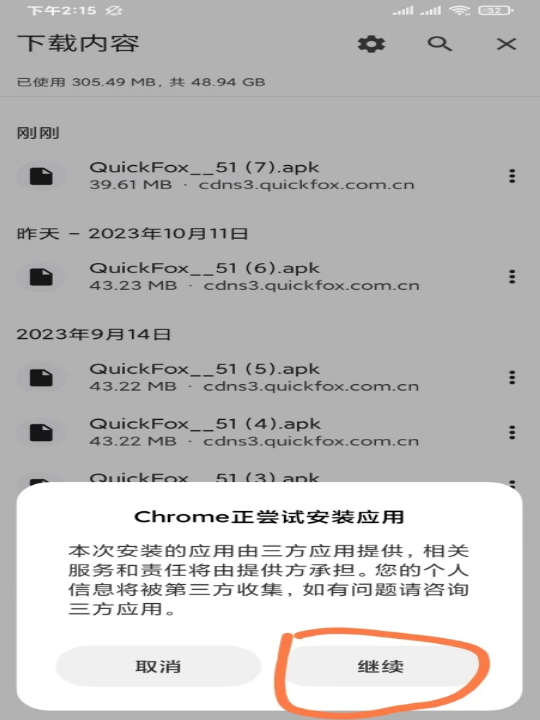
Quickfox installation tutorial for Android phones
4. Click to continue the installation on this page.
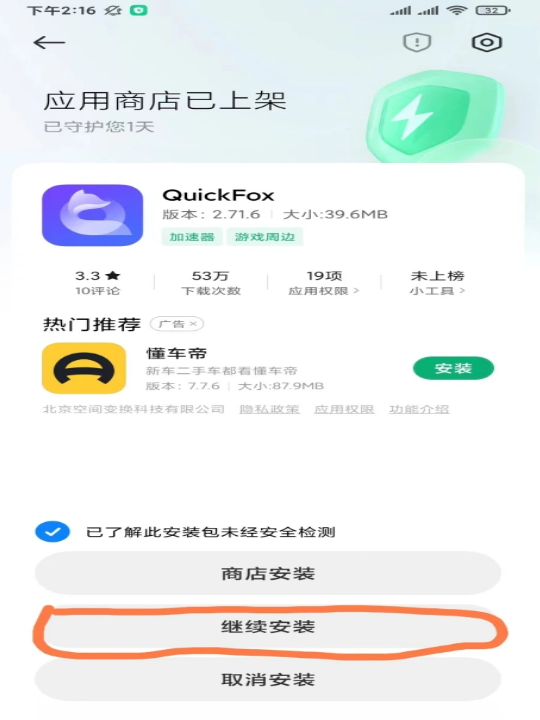
Quickfox installation tutorial for Android phones
5. Find the software and open it, choose how you want to log in/register
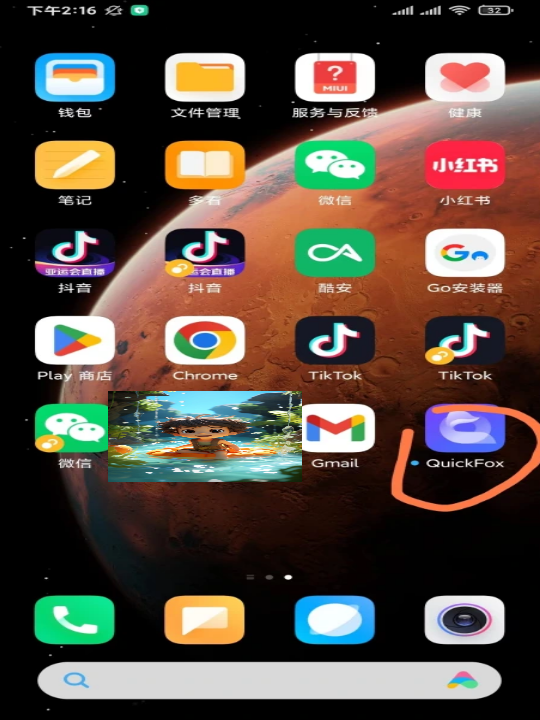
Quickfox installation tutorial for Android phones
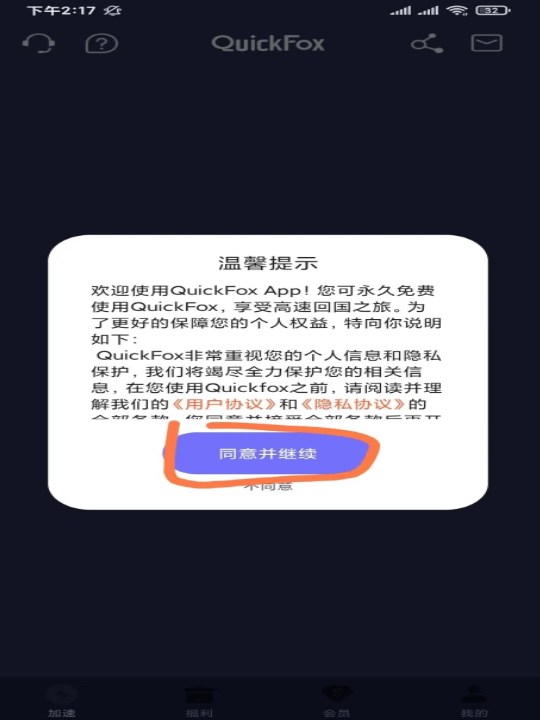
Quickfox installation tutorial for Android phones
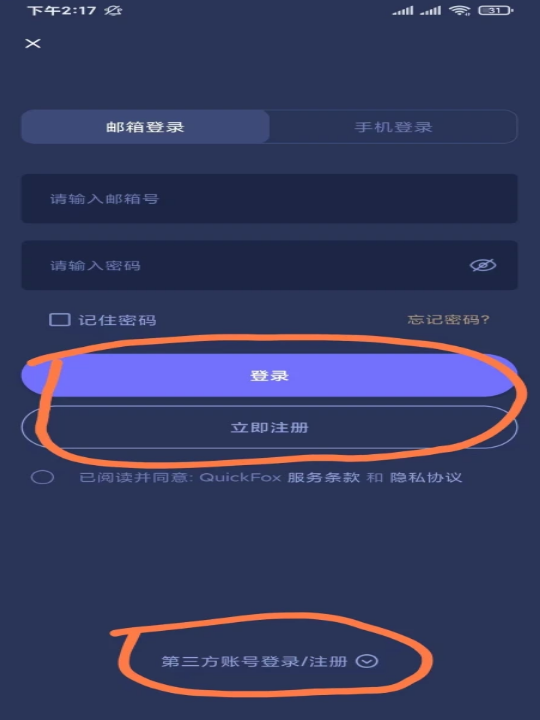
Quickfox installation tutorial for Android phones
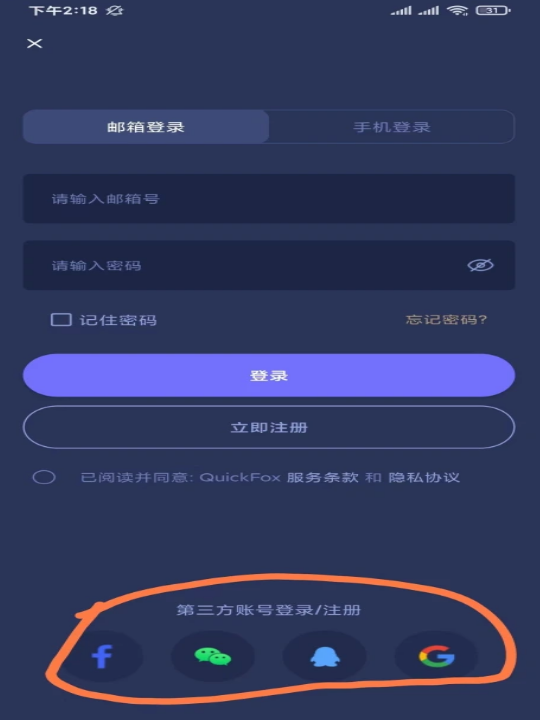
Quickfox installation tutorial for Android phones
6. After successfully logging in to the page, find the red part and click
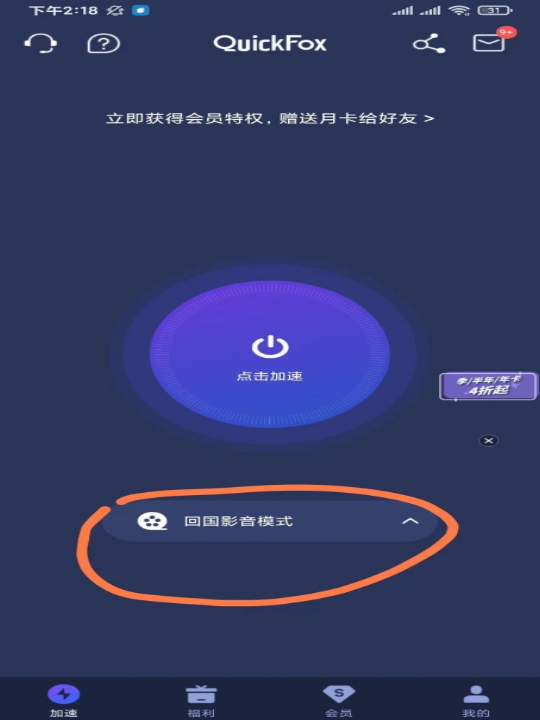
Quickfox installation tutorial for Android phones
7. Click the red box and select the mode you want to accelerate (2-3 types in total, the first is the audio and video mode, used for movies and music. The second is the game acceleration mode, dedicated to game acceleration)
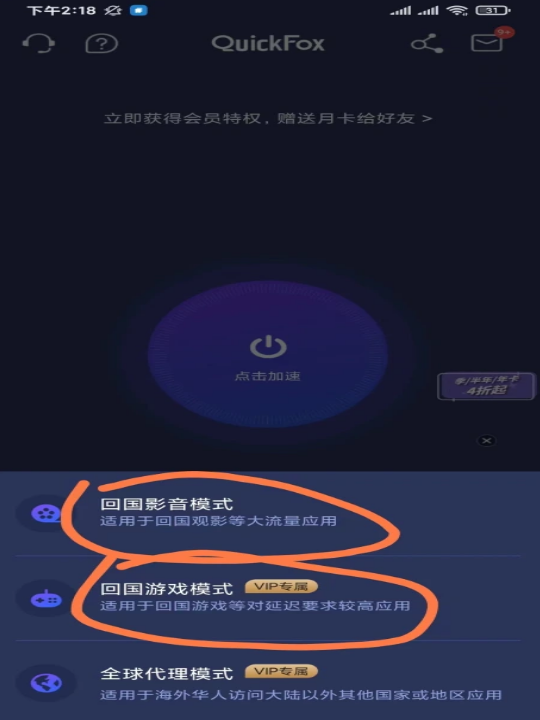
Quickfox installation tutorial for Android phones
8. Then you can click Accelerate, and it will show that the acceleration is successful. You can use the APP in mainland China, watch movies, and accelerate games. This means that the link is successful.

Quickfox installation tutorial for Android phones
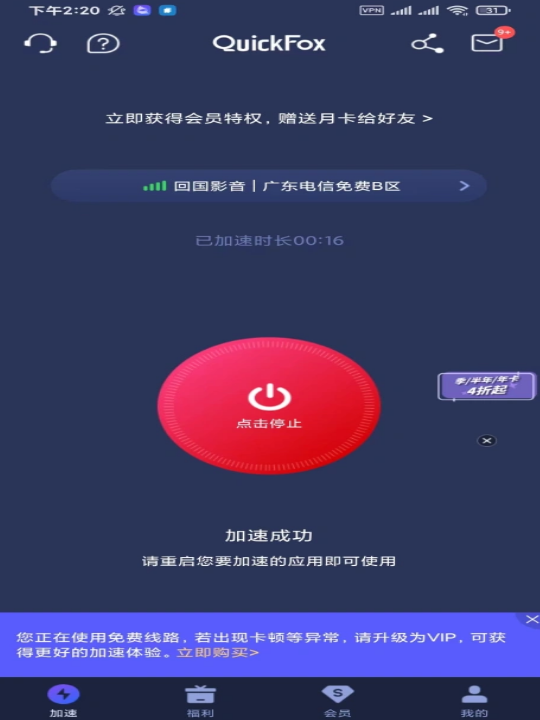
Quickfox installation tutorial for Android phones