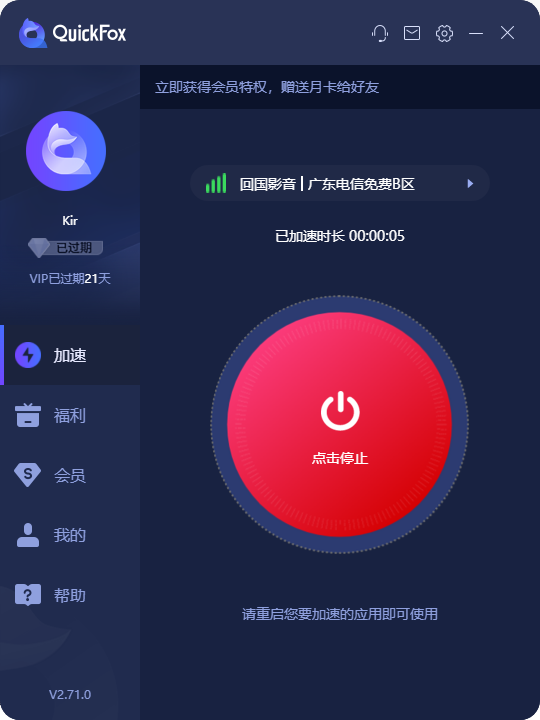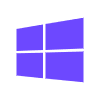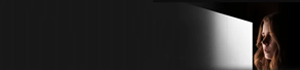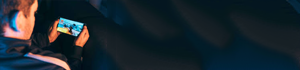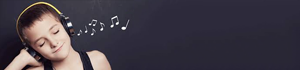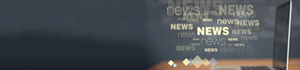安裝
1.iOS最新版本下載地址:https://www.51quickfox.com/ios-download
2.安裝途中,遇到安裝頁面,請務必點選「 IOS客戶端」按鈕

蘋果iPhone/iPad安裝Quickfox教學課程
3.點擊紅色部分下載
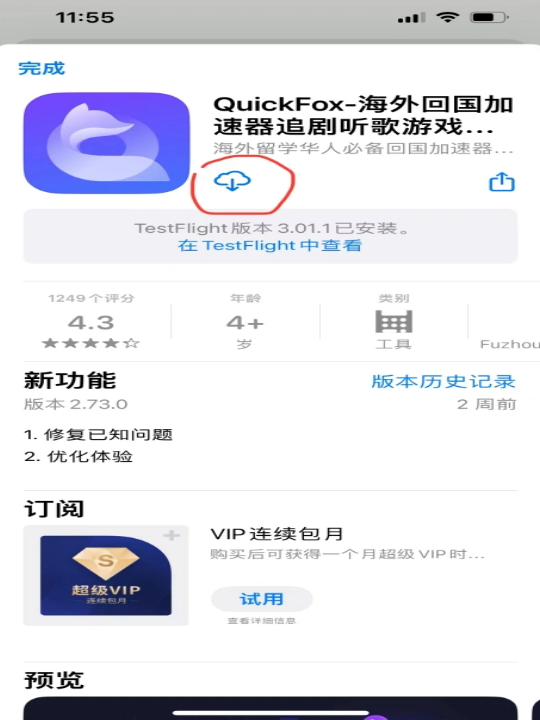
蘋果iPhone/iPad安裝Quickfox教學課程
4.找到軟體並打開
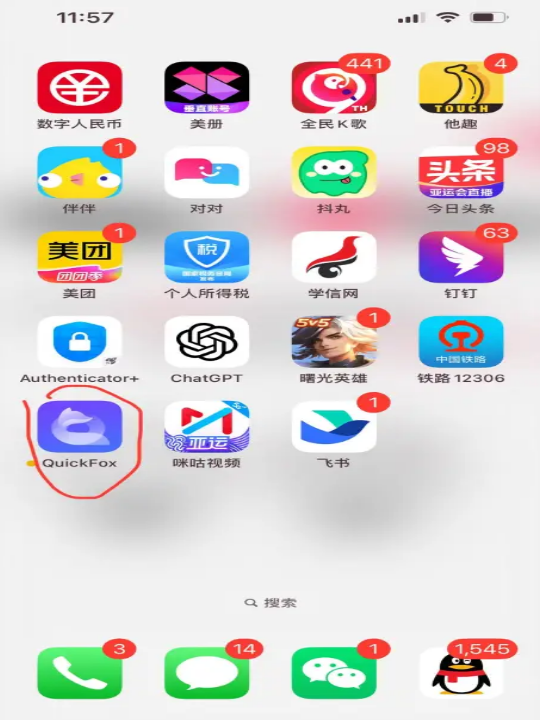
蘋果iPhone/iPad安裝Quickfox教學課程
5.找到軟體並打開,選擇你想要登入/註冊的方式
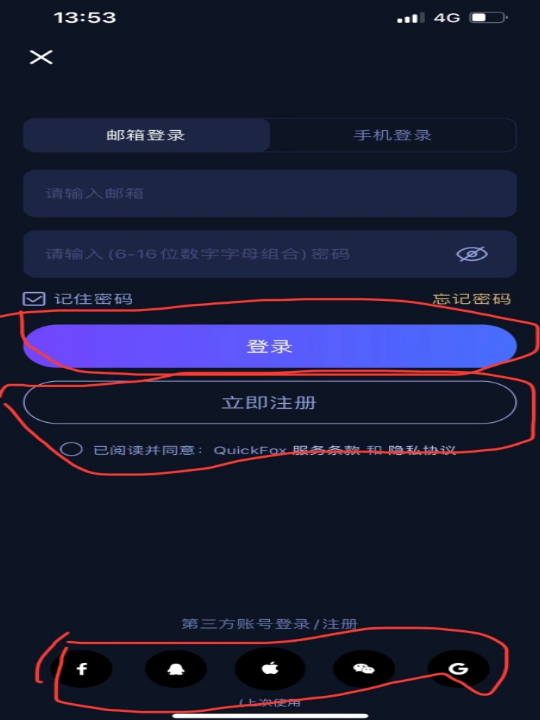
蘋果iPhone/iPad安裝Quickfox教學課程
6.成功登入頁面,找到紅色部分,並點選
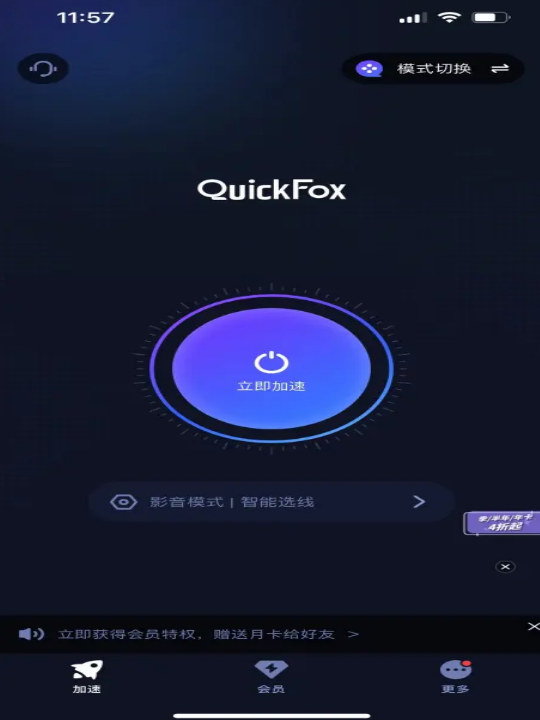
蘋果iPhone/iPad安裝Quickfox教學課程
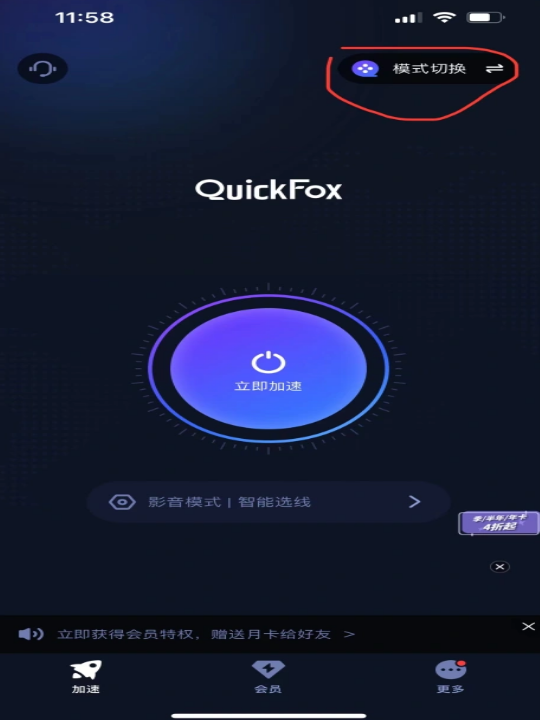
蘋果iPhone/iPad安裝Quickfox教學課程
7.點選紅色框,選擇你想加速的模式(共2-3種,第一種是影音模式,用於影視和音樂。第二種是遊戲加速模式,專用於遊戲加速)
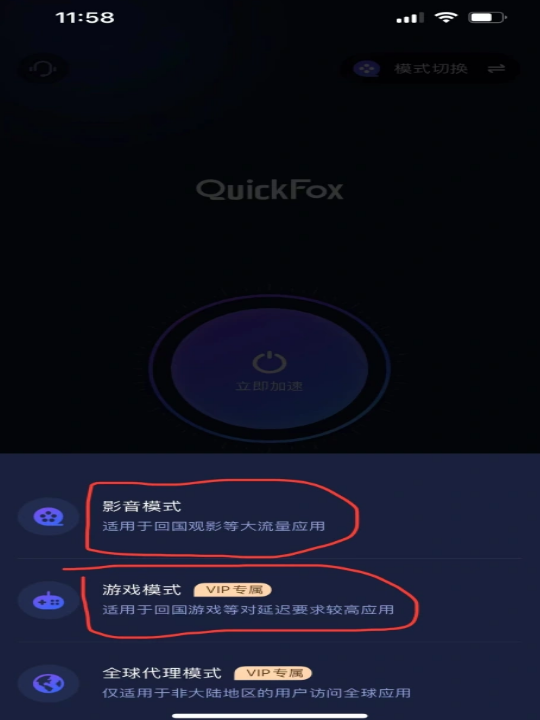
蘋果iPhone/iPad安裝Quickfox教學課程
8.然後就可以點擊加速了,顯示加速成功,就可以使用中國大陸的APP,看電影,加速遊戲啦,這就是鏈接成功啦